Attach Points
Bendio can add up to 8 attach points to a layer, and generate nulls which automatically follow those points when the layer bends.
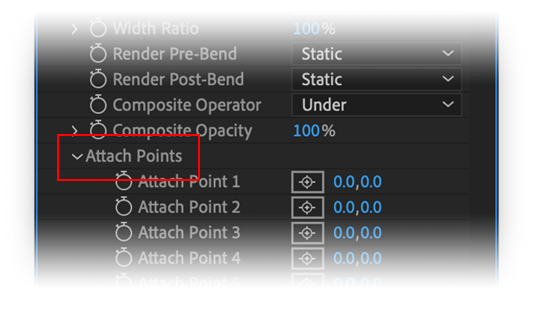
Initially, all 8 attach points are set to [0,0] so they will be at the top-left corner of the source layer. The easiest way to set the position of attach points is to click and drag one from this corner to where you want it to be.
Attach point crosshairs on the source layer are used to set the origin of the attach points
That is where they are when the layer is not bent. You should probably set their position when the Bend property is at zero, so you can see what you are doing.
For more precise control over attach point location, you can enter numbers manually in to the effect properties.
Generating Attach Nulls
To generate a null that follows an attach point, select one in the Select Attach Point dropdown, and click Generate Null. Bendio will make a new null layer that is parented to the source layer and placed at the top of your timeline.
You can rename this null layer to anything you like. You'll find an effect on it which allows you to re-assign it to follow a different attach point, and a checkbox to disable it's automatic rotation.
Attach nulls need to stay parented to the layer with the Bendio effect
If you un-parent them, or parent them to a different layer, they won't work properly.
You can re-position or animate the attach points in the Bendio effect and the attach nulls will respond automatically. If you no longer want an attach null, you can just delete it.